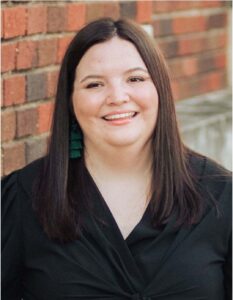When people hear the word accessibility, the first thing they often think of is legal compliance: WCAG, lawsuits, overlays. And yes, that matters—especially if it’s what finally prompts action. But if that’s your only reason for doing it, you’re missing the stronger why.
Accessibility is fundamentally about people. It’s about making sure your site, app, or document actually works for the people trying to use it—often under less-than-ideal conditions. That includes people with disabilities, yes—but it also improves experience for EVERYONE. Accessibility is usability and UX put together—and it’s also a key part of universal design. The logic is simple: when you design for a broader range from day one, you reduce the need for retrofits and workarounds later.
I’ve seen this play out repeatedly. Projects designed with accessibility baked in have thoughtful navigation, visible focus indicators, logical heading structures, flexible color options, and properly labeled forms. Interfaces feel intuitive—whether you’re using a screen reader, keyboard, magnifier, or mouse. That kind of clarity is good UX.
Contrast that with projects where accessibility gets shoehorned in at the end—navigation breaks when zoomed, elements aren’t labeled, layout collapses. It becomes a messy, expensive game of catch-up. And even then, the result rarely feels polished.
Accessibility isn’t niche. Alt text, color contrast, keyboard navigation, and clear link language help anyone who’s tired, juggling tasks, using a cracked screen, or whose default browser doesn’t load images. Beyond disability, these are elements of solid interaction design, clean information architecture, and inclusive content—straight from human-centered design best practices.
What You Can Do Today
You don’t need to be an accessibility expert to make your work more inclusive and usable. Here are some solid steps you can take—right now:
- Use semantic headings.
HTML heading levels (H1, H2, H3) support structure, navigation, and content scan-ability. - Check your color contrast.
Run your text through tools like WAVE or Colour Contrast Analyzer to align with WCAG 2.1 AA standards. - Label every form field.
Visibility and clarity here reduce errors and improve understanding—for screen readers and sighted users alike. - Avoid color-only cues.
If you’re flagging errors or required fields, support that with text or icons. Color alone misses far too many people. - Test keyboard navigation.
Tab through your interface—does it follow a logical flow? Can you reach and activate everything? - Write link text that makes sense.
Skip generic phrases like “click here.” Use “Download the guide (PDF)” or “View our services.” - Reduce cognitive load.
Clear content structure, white space, bullet points, and clean layout make everything easier to understand. - Embed accessibility into your process.
Make it part of your review checklist, style guide, and debug workflow—not just an afterthought before launch.
These aren’t niche accessibility moves—they’re fundamental steps toward better design. The more you build inclusion into your day-to-day work, the less you’ll have to fix later—and the more people will truly be able to use what you create.
You don’t have to get it perfect every time. But the more accessibility becomes part of your design process, the better your product will be for everyone.
Looking for more tips like this? You can find more articles at Successibility.online or follow along on social media for quick tips and updates. I share what I learn—so we can all keep learning.